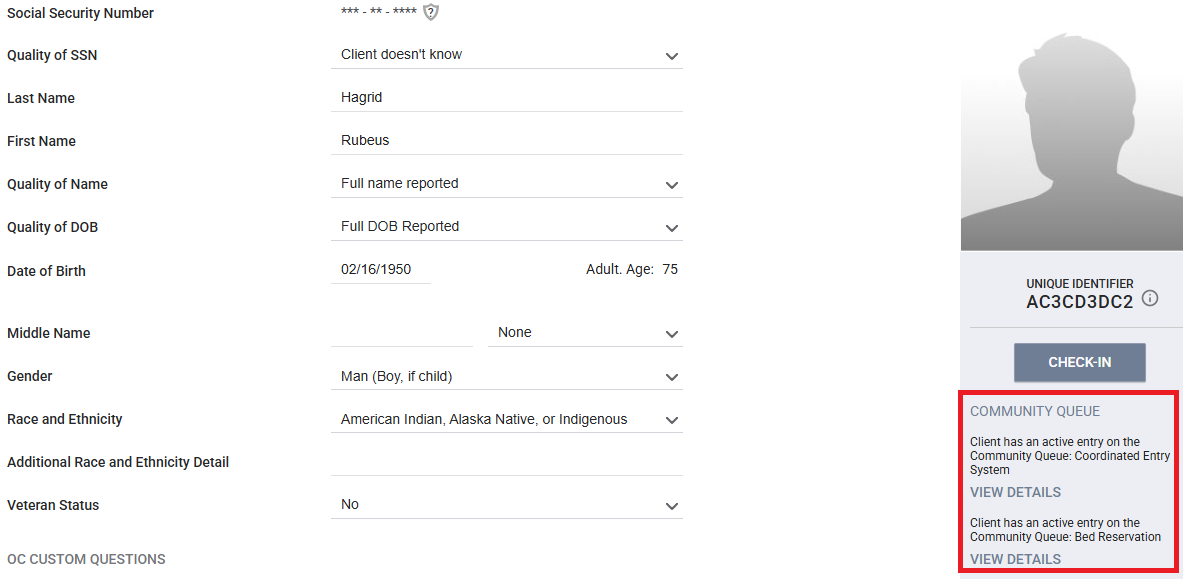2911
2911
Background
Clients in OC HMIS have the right to review a copy of their data as entered in HMIS. Clients requesting specific information from their HMIS record may work directly with a Participating Agency to obtain that information. Clients that want to receive their full HMIS record may work with an Agency Administrator at any Participating Agency to submit a Client Record Request Form. Agency Administrators are responsible for submitting the Client Record Request Form to the HMIS Lead on the client’s behalf. Case Notes are not included in Client Record Requests submitted to 211OC, but may be provided at the agency's discretion. Agencies are recommended to develop an internal policy for releasing Case Notes.
No client shall have access to another client’s data for any reason, except for parents or guardians of a minor requesting their minor child’s records. No data that can be used to identify a client, like name, date of birth, SSN, etc., will be released to any person, agency, or organization not participating in HMIS for any purpose without written permission from the client, with the exception of subpoenas, academic research purposes, circumstances outlined in the OC Privacy Notice, or other circumstances as required by law.
Client Record Request Process
- Clients can request their record from any agency currently participating in OC HMIS. The agency is responsible for verifying the client's identity prior to sharing any data. Review the Verifying a Client's Identity section below for more details on how to do this. Clients should not contact 211OC directly unless they have requested their record from an agency and were denied. In this case, clients should submit a grievance to 211OC.
- An Agency Administrator at the agency must have a conversation with the client to understand what data they are requesting. If the Agency Administrator has access to the data being requested and is able to provide the information to the client, they can do so without submitting the Client Record Request Form. Review the Common Client Record Requests section below for instructions on how to find the information being requested in HMIS. If the Agency Administrator doesn't have access or otherwise cannot provide the information being requested by the client, they must complete the Client Record Request Form on the client's behalf. If the Agency Administrator cannot find the client's record in HMIS, it's possible that the client's record has been marked private and is not visible by other agencies. In this case, the Agency Administrator must call 211OC and provide the client's name, and the HMIS Help Desk team will search for the client's record.
- At the time of the client's request, the Agency Administrator must decide with the client an appropriate method for the client to receive their information that does not violate the privacy of the client’s data. Acceptable methods of sharing the requested data with the client include:
- Scheduling a time for the client to return to the office to pick-up their files in person
- Emailing the client's files to the client or another trusted contact like a case manager, advocate, friend, etc. that the client has approved to receive their data. This method is only acceptable if the files are password protected, or otherwise sent over encrypted email, and if the recipient of the email understands how to access documents that have been sent over encrypted email.
- The HMIS Help Desk will send the client's files to the agency that made the request, and the Agency Administrator will give the files to the client in the method that was previously agreed upon. An Agency Administrator at the agency is required to review the files with the client upon request.
Client Record Request Review Procedures
- If the Client Record Request review occurs in person with the client, the following practices should be followed:
- The Agency Administrator should meet with the client in a private location where the client's information cannot be overheard by other clients or members of the public.
- The Agency Administrator should explain each file and what information is collected. This information is included on the Client Record Request Form that is sent to the Agency Administrator, and is also available in the Client Record Request Form Documentation.
- If the client requests a revision to their data, review the Client Data Revisions section below to determine if this data can be edited.
- If a copy of the files are printed for the client's review, the Agency Administrator must shred the files on the client's behalf once the client reviews the files and discusses any data with the Agency Administrator. The only exception to this is if the client wants to take the files with them. This is not recommended, as the files contain sensitive client information.
- If the files are sent over encrypted email, the email should include all files sent from 211OC, including a copy of the Client Record Request Form sent by 211OC, which contains an overview of the files and tips for protecting the client's information. The agency should also inform the client that if they need a revision to their data they will need to work directly with an agency that they have been served by.
Verifying a Client's Identity
- Prior to providing any information to a client, the agency is responsible for confirming the client's identity. Any one of the three methods below may be used to confirm a client's identity.
- Review the client's driver's license, passport, or other identification cards.
- Review other official documentation or letters, like paystubs, W-2 forms, utility bills, credit card bills, or medical documentation.
- If the client has a photo in HMIS, verify that the photo in HMIS matches the person asking for the record. Client photos are available on the Client Profile page.
- Ask questions about the client to verify their identity. Some examples are below, but other questions may be used based on what is available in the client's record. Before asking the questions, confirm that the data being asked about has been entered into HMIS. Do not tell the client whether or not they have answered the questions correctly. If the client cannot answer the question correctly, another question can be asked. The client should be able to answer at least 2 questions correctly.
- What is the client's date of birth?
- Date of Birth field is located on the Client Profile page
- Name an agency or project that the client has been served by in the past.
- Agency and projects that have served the client can be viewed on the History page or Programs page
- What is the client's email or phone number?
- Email and phone number are collected on the Contacts page
- If the client is a veteran, what year did they enter and exit military service? What was their discharge status and branch of the military?
- Veteran Information questions are collected on the Client Profile page
- What is the client's date of birth?
Client Data Revisions
- Clients may request revisions to data that they contributed to HMIS. Review each type of data included in the Client Record Request below to determine if that data can be edited by the client.
- Client Record Request Dashboard
- Client Profile and Contact Information: Clients may request an update to any data in this section. If the Agency Administrator has access to the client's record, they can make the revision in HMIS. If the client record is not visible to the Agency Administrator, it is because the client's record is marked as private. In this case, the Agency Administrator will need to submit a ticket to the HMIS Help Desk to update this record. Remember that no identifying data can be sent over email, so if the revision includes identifying data the Agency Administrator will need to call the HMIS Help Desk.
- Enrollment History: This section is informational only, and cannot be edited.
- Release of Information: If the client does not want to share their record in HMIS they can complete the Client Revocation of Consent Form. Review the Refusing/Revoking Consent to Share Personal Information article for instructions on how to update the client's record in HMIS. If the client agrees to share their record with agencies participating in HMIS they can complete the Consent to Share Protected Personal Information form. Review the Accessing and Completing Release of Information (ROI) Page article for instructions on how to update the client's ROI.
- Client Documentation: To add additional documents to the client's record, review the Adding Documents to a Client Profile article. If the client would like documents to be deleted from HMIS, please enter a ticket with the HMIS Help Desk including the client's ID and the names of the documents that they would like deleted. Some documents cannot be deleted because they are required to confirm program eligibility.
- Client Assessments
- Client responses to any assessments can be edited at the client's request, but the client must work directly with the Participating Agency that entered that information.
- If the agency is no longer participating in HMIS, the client's responses cannot be edited.
- Revisions to the client's assessments must be accurate as of the date the assessment occurred.
- Services, Public Alerts, and Locations
- This data cannot be edited at the request of the client.
- Coordinated Entry Data
- This data cannot be edited at the request of the client.
Common Client Record Requests
- Case Notes
- If the agency chooses to provide Case Notes to the client, the Agency Administrator can run the Client Record Requests: Case Notes report available under the Client Record Request section on the Data Analysis page. Review the Running a Saved Look article for instructions on running the report.
- Enter the client's HMIS ID and your Agency Name to pull the report. Download the report in PDF format and select the parameters below for easy printing.
- Paper size: Letter
- Orientation: Portrait
- Check the checkbox for 'Expand tables to show all rows'
- Before providing the report to the client, ensure the client's name matches the name on the report.
- Coordinated Entry Status
- Some clients may only want to know their current status on a Community Queue.
- The fastest way to do this is to navigate to the client's Profile screen. The section beneath the space for the client's picture will indicate if the client is currently active on any Community Queue. The user can click the View Details button to review the history of the client's referral to the Community Queue. If the client doesn't appear to be on any Community Queue, the user can also review the History tab for more information. Review the Coordinated Entry section of the History Tab article for more details about how to read the History page.