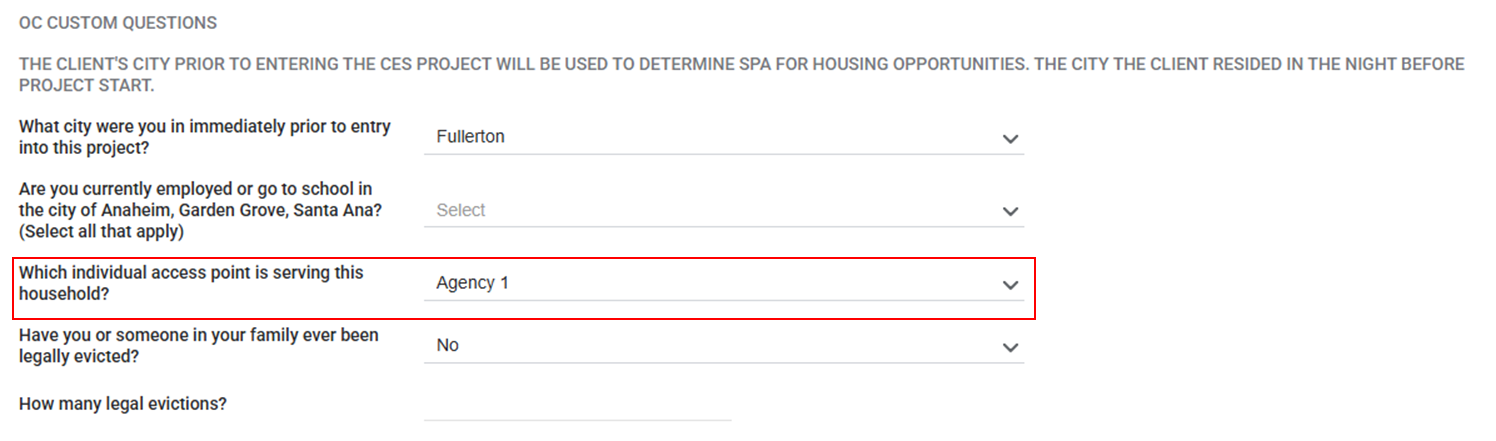4984
4984
Background
Because HMIS will automatically assign the HMIS user enrolling the client into the program as the clients' assigned case manager, the Assigned Staff contact should be updated any time the case manager for the program changes.
Common examples include:
- The assigned program staff is no longer providing case management to the client.
- The assigned program staff plans to leave their current role and needs to reassign their case load prior to departure.
- There is a planned warm handoff of care between CES Access Point agencies.
Follow these instructions to learn how to reassign a client to another user.
Reassigning Case Managers within the Same Agency
Example scenario: A case manager has left the agency. Their caseload from the prior agency remains assigned to their HMIS user account until a staff from the prior agency reassigns the clients to themselves.
Step 1: Search for the client's Client Profile record, and select the Edit icon.
(Note: Please review our Knowledge Base article on Searching for a Client Records for more information)
Step 2: Go to the client's Program tab, and edit the Program by selecting the Edit icon next to the enrollment.

** Note: For clients that have already been exited, you can assign another staff member without removing the exit date
Step 3: Once in the program, you will see a sideboard section to the right side of the screen. Locate the Assign Staff section, and click on the Edit icon to the right of the name.
A drop down menu will appear that has a list of all the active staff within your agency. Choose the new Case Manager (assigned staff) from the list, and select Save Changes. You can select more than one staff member to be assigned as Case Manager by clicking the boxes next to the name of each staff member:

Reassigning Case Managers at a Partner Agency
Example scenario: Those who have County of Orange or Housing for Health Orange County (HHOC) additional agency access need to update the case manager contact for a client in the CES or HHOC projects.
Users who are assigned to provide services to a client under a partner agency will need to switch their agency access over to the partner agency and change the assigned staff to themselves.
***Note: Users who switch over to a partner agency will only be able to see a list of users at that agency, therefore Agency Administrators will not be able to reassign case managers from one agency to another, case managers themselves must carry out this update.
Step 1: Change your agency access from your primary agency over to your secondary agency by utilizing the agency drop-down menu located next to your name in the upper right-hand corner of the screen. Please review the Additional Agency Access Knowledge Base article for more details.

Step 2: Search for the client's Client Profile record, and select the Edit icon.
Step 3: Go to the client's Program tab, and edit the Program by selecting the Edit icon next to the enrollment.
Step 4: Once in the program, you will see a sideboard section to the right side of the screen. Locate the Assign Staff section, and click on the Edit icon to the right of the name.
A drop down menu will appear that has a list of all the active staff within your agency. Choose the new Case Manager (assigned staff) from the list, and select Save Changes.
Reassigning the CES Case Manager
The CES case manager is responsible for ensuring CES navigational support for the CES enrolled client.
While other CES Access Point agencies can collaboratively support this work, it is the assigned CES case manager who is primarily responsible for any CES coordination and housing match communication.
Overtime, the CES case manager contact may need to be updated to reflect which staff is taking the lead for CES navigation.
Example A: A Street Outreach case manager is the assigned CES Case Manager, but the client later enrolls into an Emergency Shelter project.
Workflow A: The teams communicate and collaboratively decide that the point of contact for the CES project should be updated to the Emergency Shelter staff.
Example B: The Street Outreach staff, who is also the assigned CES Case Manager, has been unsuccessful in making contact with the client for 90-days or more. They need to exit the client from the Street Outreach project and want to re-assign the CES Case Manager role to another agency working with the client, however, no other CES Access Point agencies are engaged with the client.
Workflow B: The Street Outreach staff must contact the CES Lead and/or CES Administrative Teams to confirm whether a CES project exit is appropriate.
In scenarios where an additional CES Access Point Agency is also working with the client and would like to take over as the primary CES Access Point, they should contact the existing CES case manager and coordinate a change.
Staff should not reassign the CES case manager role to themselves without communicating with the existing CES case management.
This can be done via email or phone messaging using the listed in the Care Team contacts in record or via the messaging system built into HMIS.
If CES Access Points want to take over the CES case manager role, but are unable to reach the current CES Access Point within one week, they must notify the CES Lead or CES Administrative Teams.
The CES Lead or CES Administrative Teams will attempt to contact the existing point of contact or, if needed, authorize a change in the role assignment.
When a change in the assigned CES case manager is necessary, the case manager taking over must reassign themselves as CES case manager by following the steps below:
Step 1: Change your agency access from your primary agency over to County of Orange agency view.

Step 2: Go to the client's Program tab, and edit the Coordinated Entry Program by selecting the Edit icon next to the enrollment.

Step 3: Within the program, you will see a section to the right side of the screen to edit the staff assignment. Locate the Assigned Staff section, and click on the Edit icon to the right of the name.

Step 4: A drop down menu will appear that has a list of all the staff whose primary agency is County of Orange (County Office of Care Coordination). Choose yourself from the list, and select Save Changes.

Do not assign the CES case manager role to a random staff member in the list.
In cases where you're not able to find someone to take over the role, contact the CES Lead or CES Administrative Teams for help.
As a recommend step, the new CES contact should also update the Access Point Agency Field under the CES project enrollment, listed under the OC Custom Questions section of the screen. This is to ensure the CES Access Point agency listed mirrors the CES Access Point Agency staff for the CES project enrollment.